Do you find the Google Chrome application on your android device stands out from other installed browsers by being painfully slow? If yes, you could speed it up with a slight change within the chrome preferences. The following steps are applicable for all devices running any version of Google Chrome.
Open Google Chrome App on your Device. Choose Settings from the list of options you get by tapping the button on the menubar.
Choose Developer tools from the list of settings. Now, ensure that the check box to the right of the ‘Enable Tilt Scrolling’ option is not ticked.
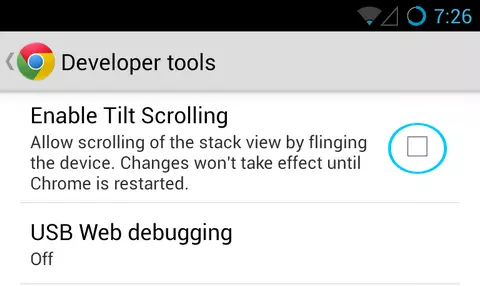
This slight change could fix the lag in your chrome browser. You need to Close and Restart the app for the changes to take effect.
The USB Web debugging option would enable you to debug webpages when the phone is connected to your PC.
You could also try clearing the cache and data usage if you feel that you’ve been using the browser for a very long time.
To open up the settings option in your device, choose Apps (under device). Now tap on ‘Chrome’ and see the Storage and Cache Options.
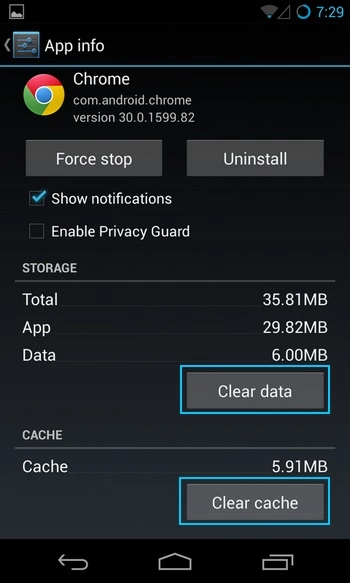
Remember: Cache is used to store the frequently used data. This helps prevent downloading the same data the next time you need it. But, in the long run, the cache gets filled up, and eventually, it gets filled with unused data. So it’s wise to clear the cache once in a while.
Additional Tip: As a final step, you could try setting the Pre-loading option to ‘Always.’ What this option does is that it will pre-load the following pages in advance so that you can enjoy a much snappier experience while browsing. This is set to pre-load page while connected to WiFi connection by default. Here, we are enabling the option for Data Network too.
For this, navigate to the Settings in Google Chrome app, and Choose ‘Bandwidth management.’ Tap on ‘Pre-load webpages’ and choose the Always option.
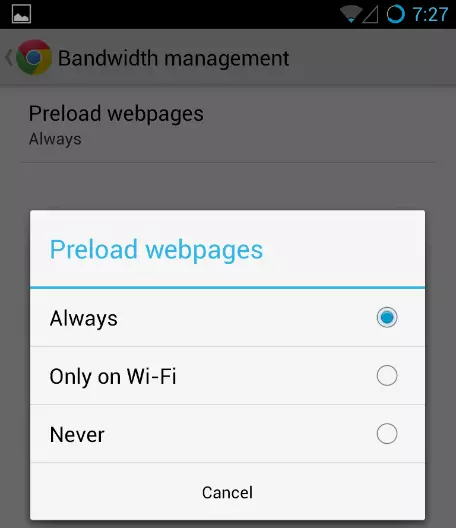
Note: Enabling this option might increase the data consumption while Cellular Data Network is enabled on your device.








